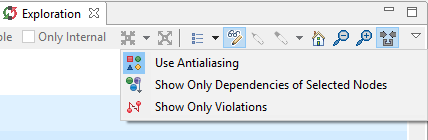To change the way the content is displayed in the Exploration view, the options that are located at the right-hand side of the view's toolbar can be used.
-
Highlight Input
 : When activated, an orange-dashed box will be drawn for the nodes used as input to create the view.
: When activated, an orange-dashed box will be drawn for the nodes used as input to create the view.
-
Adjust Zoom Automatically
 : When activated, the view will automatically zoom in or out when the its size changes in order to try
to fit as much as possible
its content to the available size.
: When activated, the view will automatically zoom in or out when the its size changes in order to try
to fit as much as possible
its content to the available size.
-
Use Antialiasing
 : When activated, the edges will look smoother and better defined, however, it is recommended to deactivate
this option
when running Sonargraph on low-end hardware.
: When activated, the edges will look smoother and better defined, however, it is recommended to deactivate
this option
when running Sonargraph on low-end hardware.
-
Show Only Dependencies Of Selected Nodes
 : When this option is activated, only the incoming and outgoing arcs of the selected elements will be shown,
the rest
will be hidden. If there is no selection, all arcs will be shown.
: When this option is activated, only the incoming and outgoing arcs of the selected elements will be shown,
the rest
will be hidden. If there is no selection, all arcs will be shown.
-
Show Only Violations
 : When this option is activated, only arcs containing architecture violations are shown. If all underlying
parser dependencies of the arc are violations,
then the arc will remain unchanged. If the arc has both violating and non-violating parser dependencies,
it will change from yellow to red and the width will
be adjusted with the weight of the violating dependencies.
: When this option is activated, only arcs containing architecture violations are shown. If all underlying
parser dependencies of the arc are violations,
then the arc will remain unchanged. If the arc has both violating and non-violating parser dependencies,
it will change from yellow to red and the width will
be adjusted with the weight of the violating dependencies.
-
Hide Self Arcs
 : When activated, edges whose from and to endpoints are the same node will be removed from the view.
: When activated, edges whose from and to endpoints are the same node will be removed from the view.
-
Auto Expand
 : When activated, expand operations that result in the expanded node having only one child will cause
this single child to
be expanded. This will happen recursively until at least 2 children are found or there are no more
elements to expand.
: When activated, expand operations that result in the expanded node having only one child will cause
this single child to
be expanded. This will happen recursively until at least 2 children are found or there are no more
elements to expand.