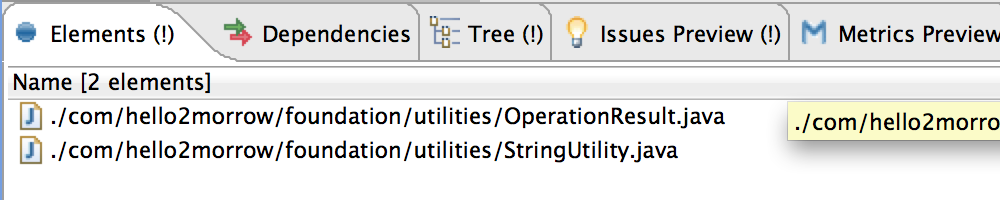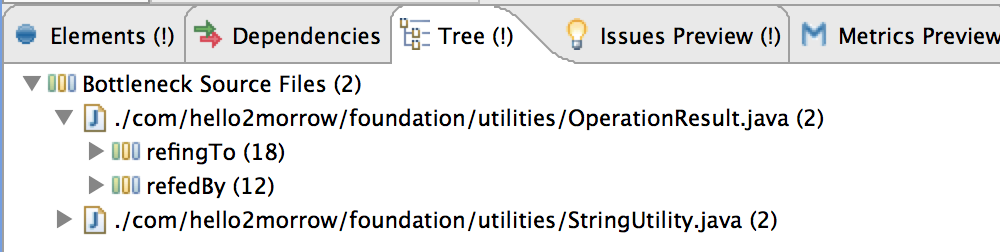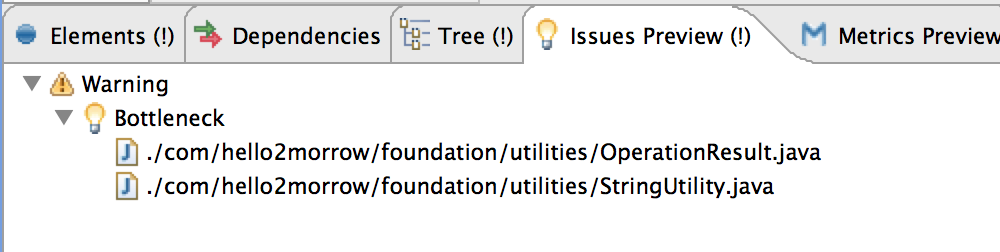Press the "Run" button to run a Groovy script manually. The combo box allows to change the Run Configuration to be used.
After a script was executed, the results of the scripts appear in five different tabs. The tabs that really hold results are marked with an exclamation mark. The class ResultAccess (see JavaDoc) provides methods to add different types of results.
The "Elements" and "Dependencies" tab hold a list of elements/dependencies, which were added by the script with
result.addElement()
The "Tree" tab holds structure of nodes, which were added by the script with
result.addNode()
A node can have child nodes, or child elements.
The "Issues Preview" tab shows a list of issues, which were added by the script with one of
result.addInfoIssue()
result.addWarningIssue()
result.addErrorIssue()
The "Metrics Preview" tab shows a list of metrics, which were added by the script with
MetricIdAccess id = coreAccess.getOrCreateMetricId(
"SupertypeUsesSubtype",
"Supertype uses subtype",
"A super type must not know its subtypes",
false /*non-float*/);
result.addMetricValue(id, coreAccess, warnings)